Why do I need an OpenAI API Key?
Having an OpenAI API key unlocks a wide range of powerful capabilities. To use the AI Chatbot and Help Desk enhancement AI features, you need to provide your own OpenAI API Key.
How to create an OpenAI API Key?
Log in or sign up to the OpenAI platform.
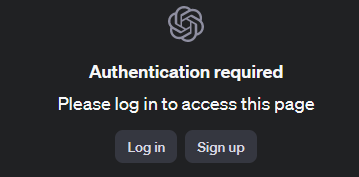
Once logged in, head to the left navigation bar and click API Keys.
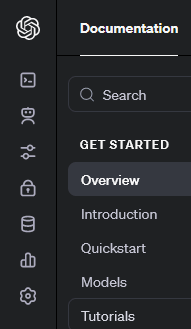
On the next screen, click + Create new secret key and enter a name for your key in the pop-up window.
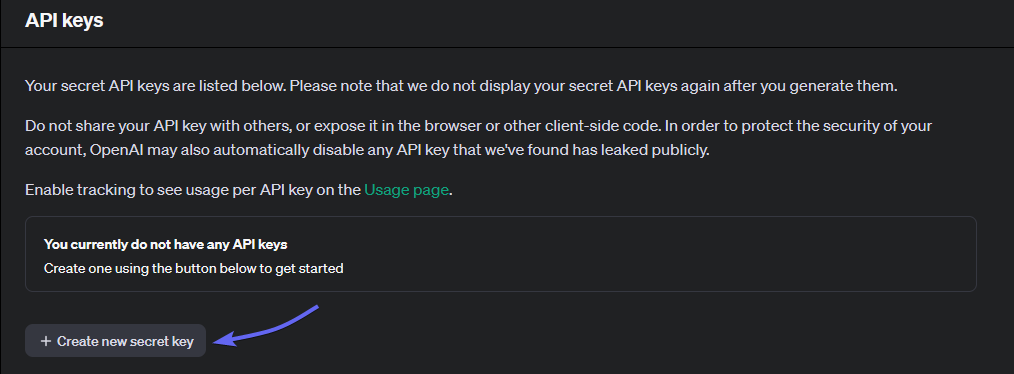
After entering a name, click Create
secret key.
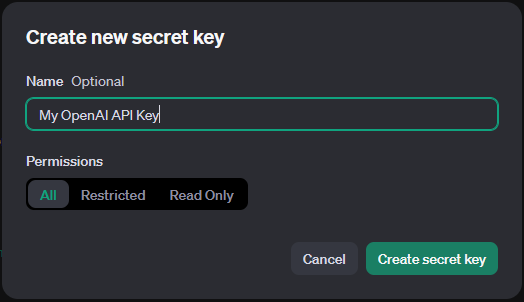
On the next screen, copy your API Key and store it somewhere safe. You will not be able to view it again.
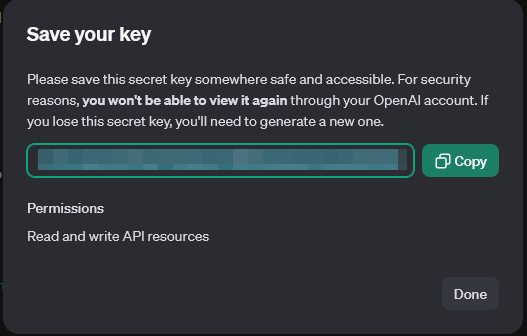
Billing Settings
OpenAI operates on a pay-per-use system for its API services. This means it's crucial to set up a payment method for billing to ensure the active status of your newly generated API Key.
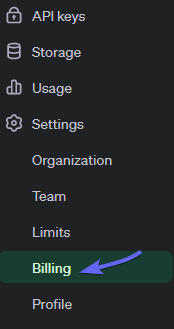
To configure billing, navigate to the Settings section in the left-hand menu, and proceed to Billing. From there, select Add payment details to complete the setup.
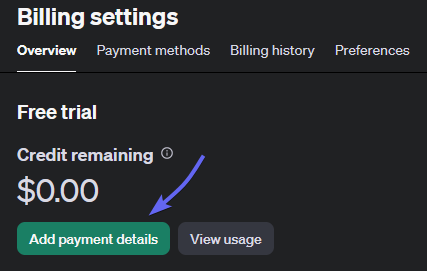
A pop-up window will prompt you to specify your user type. Choose the option that best suits your situation, whether you're an individual or representing a company.
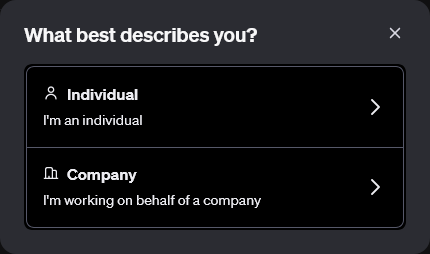
Next, you'll need to input your payment details in the provided fields. Once completed, proceed by clicking "Continue.
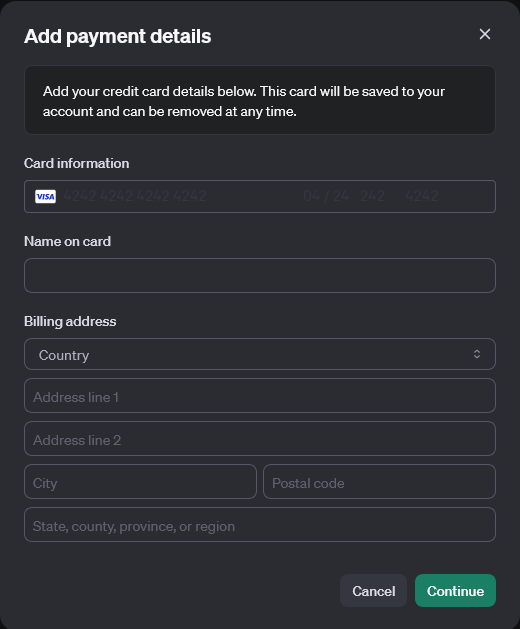
You'll then encounter several configuration options for payment. Here's a breakdown of each:
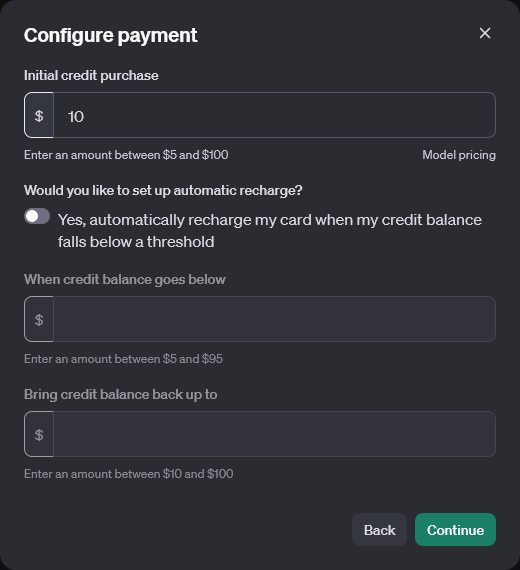
A. Decide on an initial credit amount ranging from $5 to $100 to be added to your account.
B. Opt for automated recharges to avoid running out of credits. Toggle this feature to access options C and D.
C. Set a minimum balance threshold to trigger new credit purchases.
D. Specify the total balance for your account when recharging.
After making your selections, click Continue.
On the final screen, you'll receive a summary of your chosen configurations. Review the information carefully, and if everything appears correct, proceed by clicking Confirm payment.
Set usage limits
It's practical to establish usage limits to regulate your monthly usage on the API.
To do this, select Limits from the left menu, and scroll down to Usage Limits.
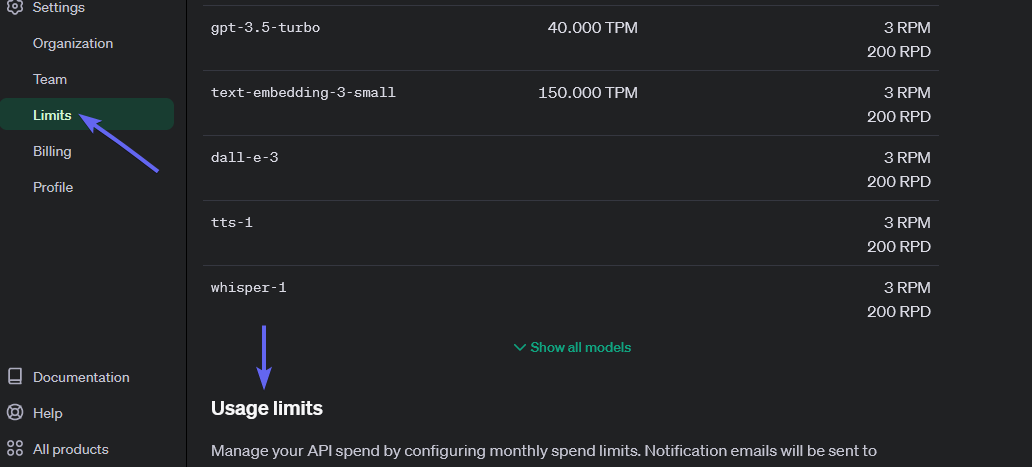
Specify your preferred hard and soft usage limits, and then select Save.
(1)-iW-NDeD-.png)
You can now integrate your OpenAI API Key with SimpleBase.
How can I add my OpenAI API Key to my SimpleBase Account?
You can add your OpenAI API key from the AI Chatbot section. Go to the Settings tab and click the Enable your AI Chatbot button.
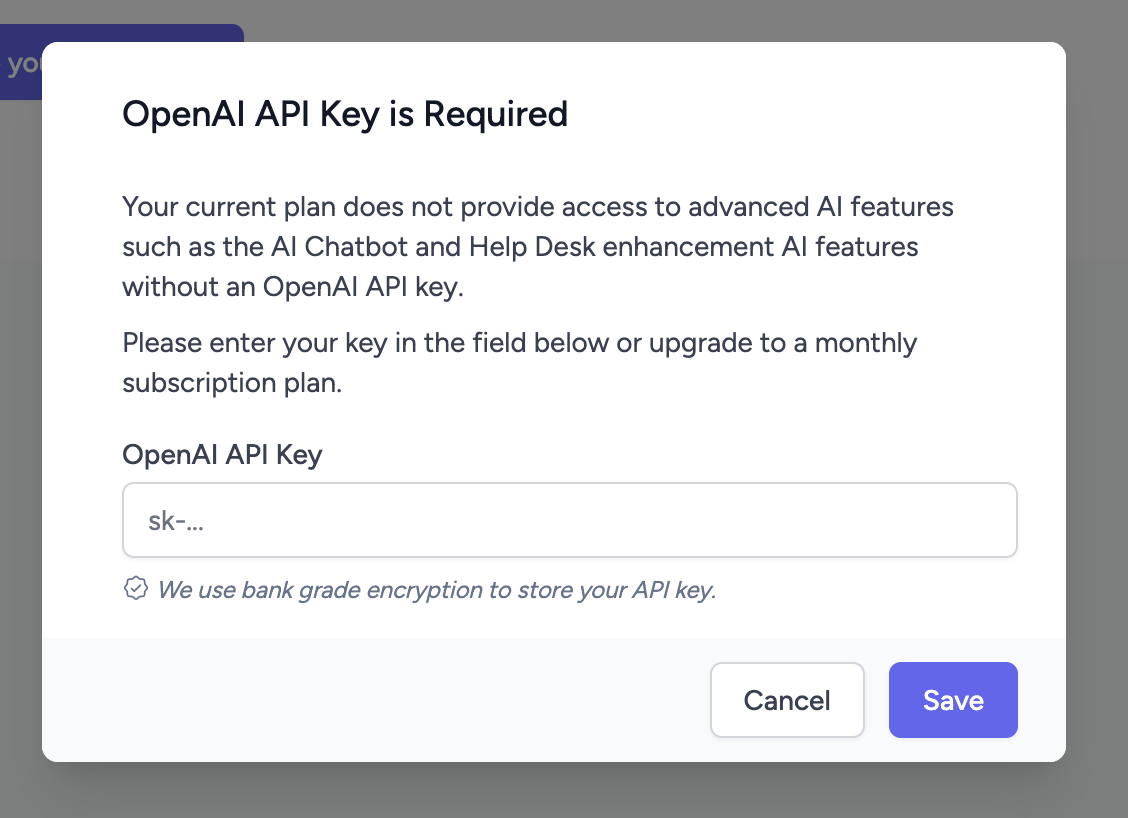
We use bank-grade encryption to store your API key. If you want to change your API key, go to the Settings tab and click the Add New Key button. Enter your new key and click save.
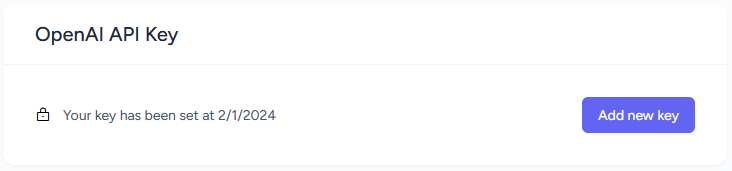
If you wish to remove your OpenAI API key, please contact us at [email protected].