Secure your Knowledge Base by granting exclusive access.
Setting Your Knowledge Base to Private
Secure your Knowledge Base by granting exclusive access to your team. Invite members individually or allow an entire email domain.
When your Knowledge Base is set to Private, visitors will see a login page to enter their email, and we'll send them a login code for access.
To do that, go to your Knowledge Base settings and navigate to the Privacy tab.

Your Knowledge Base is set to public by default. To change that, simply click on the Change to Private button.
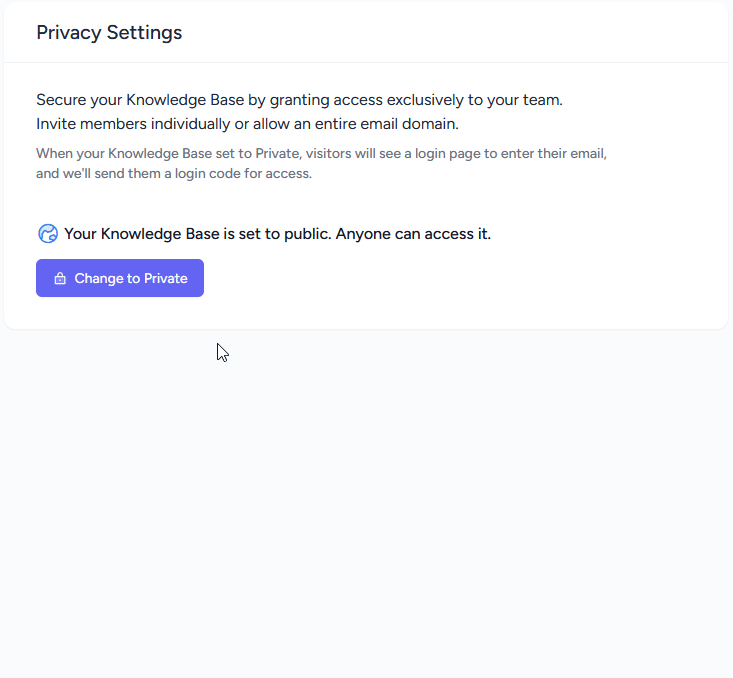
Grant access through email domains
Now you can grant two types of access to your Knowledge Base. One is through domains; you can allow access to anyone with an email address from these domains. Type domains without the @ symbol and separate them with a comma.
Grant access through email addresses
The other way is by granting access through email addresses. Users with the following email addresses will be able to access your Knowledge Base. Type email addresses and separate them with a comma. This is recommended when you want to allow access to visitors outside of your email domains.